move and zoom
(移動と拡大)
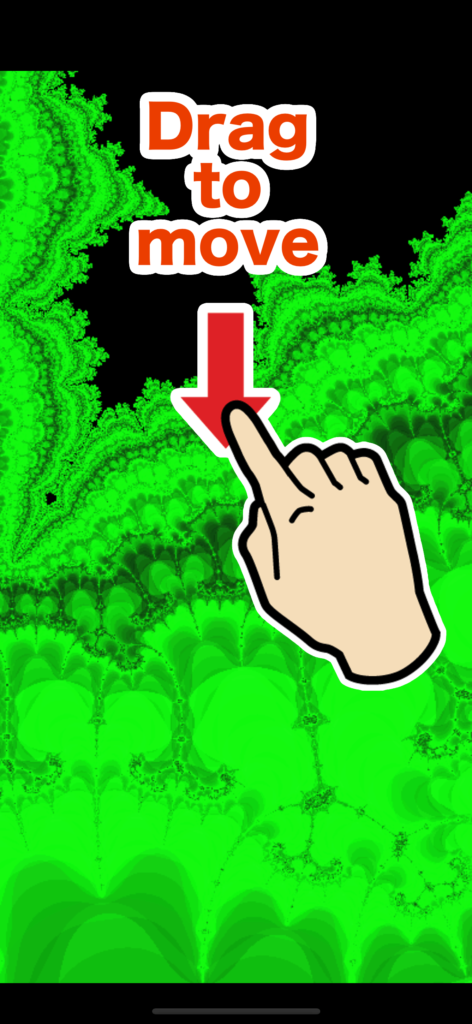
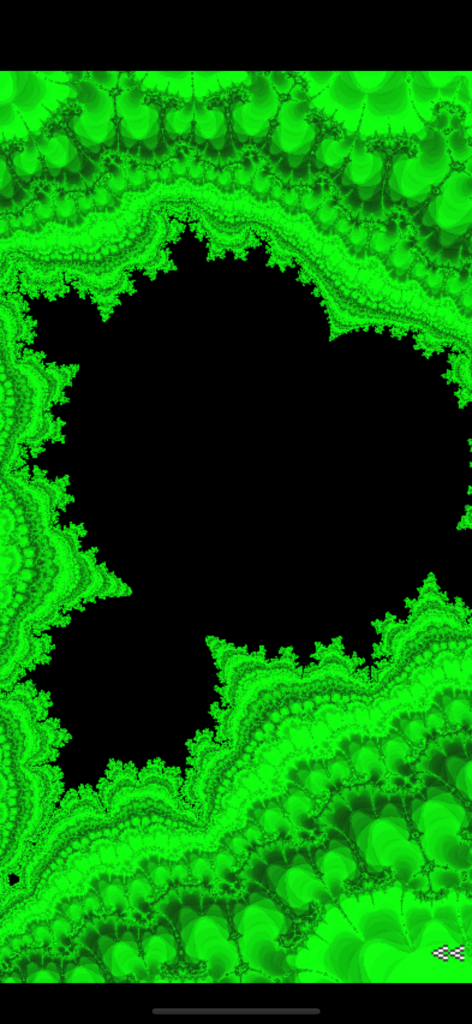
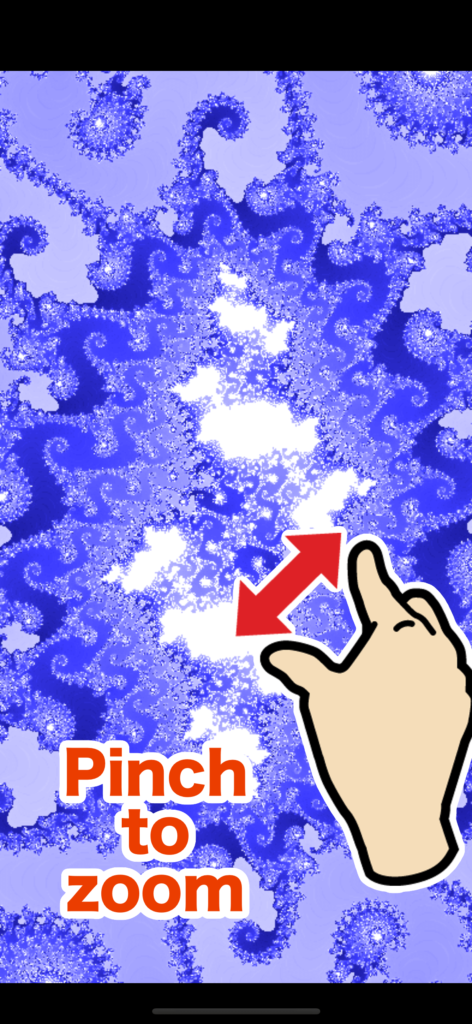
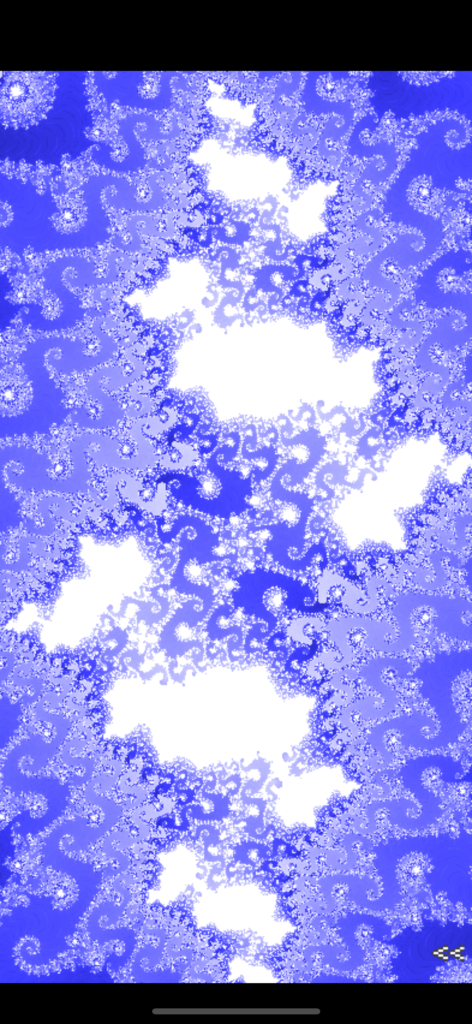
Show/hide menu
(メニューの表示/非表示)
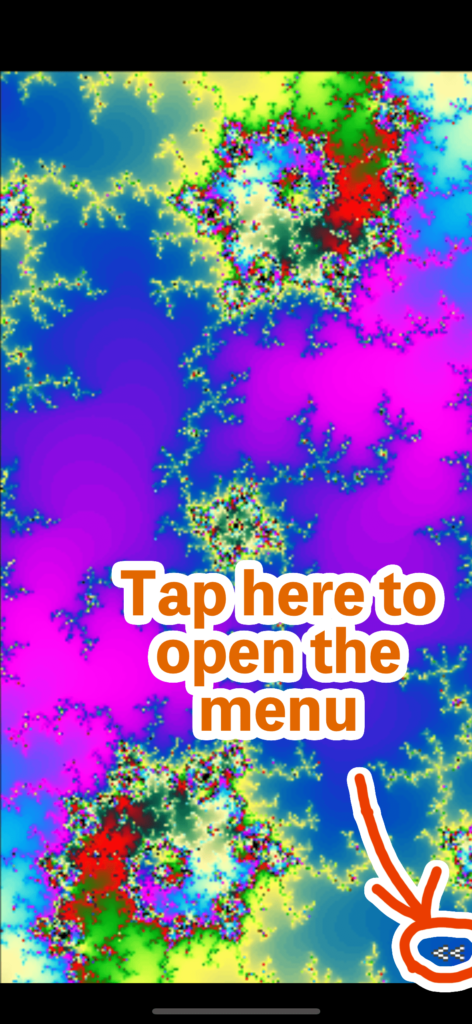
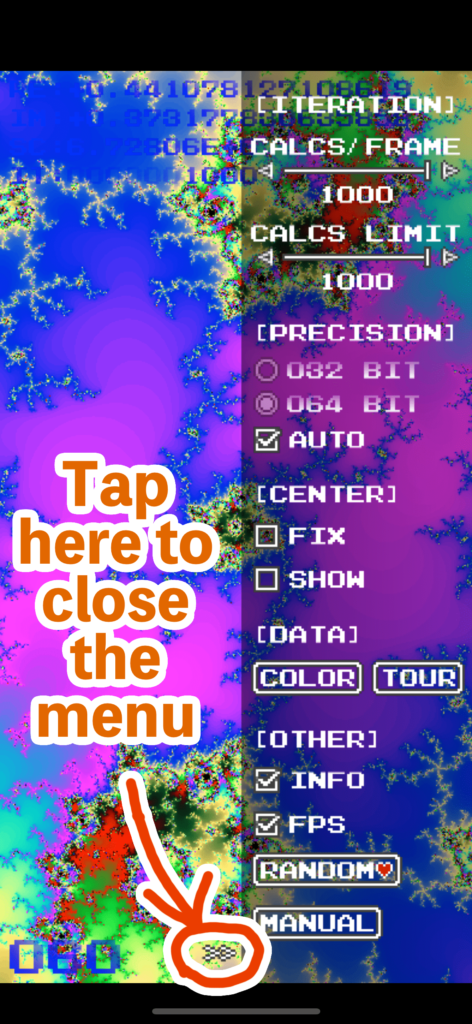
Setting items
(設定項目)
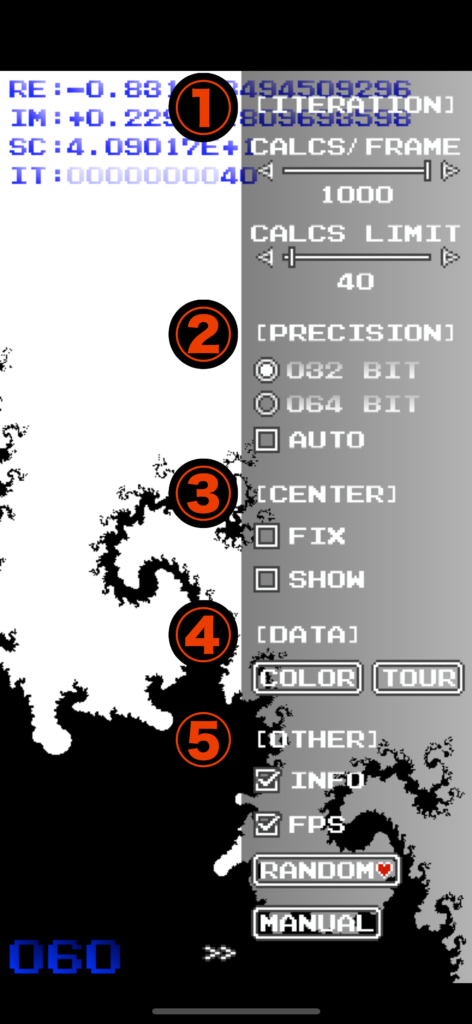
① ITERATION
The Mandelbrot set is drawn by iterating the following equation. In this section, you control the number of iterations for this calculation.
マンデルブロ集合は次の式を繰り返し計算することで図形を描画します。①のセクションではこの計算回数を制御します。
Zn+1 = Zn * Zn + C
CALCS/FRAME
Specifies the number of calculations per frame. If the app feels heavy, try reducing this value to lessen the rendering load. However, setting this value too low can result in flickering of the shape during drag/pinch operations for movement and zoom.
1フレームあたりの計算回数を指定します。アプリが重い場合は描画負荷を軽減するためにこの値を小さくしてみて下さい。ただし、この値が小さすぎるとドラッグ/ピンチ操作での図形移動/拡大縮小に伴う図形のチラつきが発生します。
CALCS/LIMIT
Sets the upper limit for the number of calculations. Increasing this value allows detailed rendering of intricate parts of the shape. Conversely, lowering this value results in a rougher representation, but it might reveal interesting shapes during the rendering process.
計算回数の上限を指定します。この数値を大きくすれば図形の細かい部分まで詳細に描画出来ます。逆に、この数値を小さくすれば大まかな描画となりますが、描画過程の面白い図形を発見できる場合があります。
② PRECISION
Selects the rendering precision. Higher precision allows accurate rendering even when zoomed in but increases rendering load. You can choose from 32-bit, 64-bit, and 128-bit. Larger values result in higher rendering accuracy. Enabling the “AUTO” option automatically adjusts the rendering precision based on the zoom level of the shape.
(To select 128-bit, you need to turn on the “SHOW PREC 128 BIT” option in the following ⑥ HIGH LOAD section.)
描画精度を選択します。精度が高いと図形を拡大しても正確に描画することが出来ますが、描画負荷が高くなります。32bit、64bit、128bit から選択可能で、数値が大きいほど描画精度が高くなります。「AUTO」オプションをオンにすることで図形の拡大率に応じて描画精度が自動選択されます。
(128bit を選択するには、後述の ⑥HIGH LOAD で「SHOW PREC 128 BIT」 オプションをオンにする必要があります)
③ CENTER
FIX
Fixes the center coordinates of the image, preventing the shape from moving when dragged.
画像の中心座標を固定し、ドラッグしても図形が移動しないようにします。
SHOW
Displays a crosshair to indicate the center coordinates of the image.
画像の中心座標を示す十字マークを表示します。
④ DATA
COLOR
Changes the color pattern used for rendering the shape.
図形を描画する色のパターンを変更します。
TOUR
Allows selection and display of over 100 recommended scenic points for viewing.
あらかじめ登録された、おすすめの絶景ポイントを100箇所以上から選択して表示できます。
⑤ OTHER
INFO
Displays coordinates, zoom level, and iteration count at the top of the screen. Tapping the displayed coordinates or zoom level opens a pop-up for editing. You can directly specify coordinates and zoom level by editing this text and selecting “UPDATE.” Additionally, saving this text in a note-taking app allows you to easily access your favorite points.
The meanings of each symbol are as follows:
RE: Real Axis IM: Imaginary Axis SC: Scale IT: Iteration Count
座標、拡大率、計算回数を画面上部に表示します。表示された座標、拡大率部分をタップするとポップアップで編集可能なテキストが表示されます。このテキストを変更して「UPDATE」すると座標や拡大率を直接指定出来ます。また、このテキストをメモアプリなどに保存しておけば、いつでもお気に入りのポイントを自由に呼び出すことが出来ます。
各記号の意味は次のとおりです。
RE: 実軸 IM:虚軸 SC:拡大率 IT:計算回数
FPS
Displays the frames per second (FPS) on the bottom left corner of the screen. Useful for monitoring rendering load.
1秒あたりの描画回数(FPS=frame per sec)を画面左下に表示します。描画負荷状態の確認にご利用ください。
RANDOM❤️
Randomly selects and displays one of the recommended scenic points. If you’re not sure how to adjust the parameters, simply press this button to enjoy various images.
おすすめの絶景ポイントの中からランダムに1つ選択して表示します。パラメタの調整方法がよくわからなかったら、このボタンを押すだけで様々な画像が楽しめます。
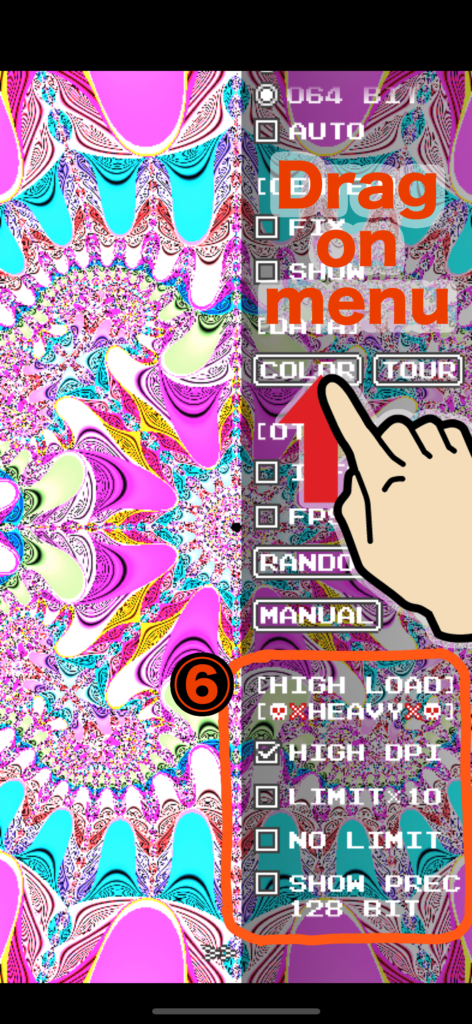
⑥ HIGH LOAD
In this section, settings for options that demand high rendering load are configured. The option values in this section are not saved and will be turned off every time the application is launched for safety reasons. If you have a high-performance GPU device, use the options in this section to enjoy beautiful images.
このセクションでは描画負荷の高いオプション群について設定を行います。このセクションのオプション選択値は記憶されず、安全を考慮してアプリケーション起動時に毎回オフになります。GPU性能の高い端末をお持ちの方は、このセクションのオプションを利用して美麗な画像を楽しんでください。
HIGH DPI
Displays images with higher dot density.
よりドット密度の高い画像を表示します。
LIMIT × 10
Sets the calculation limit to ten times the value displayed in “CALCS/LIMIT.”
計算回数について、「CALCS/LIMIT」で表示された数値の10倍を上限とします。
NO LIMIT
Calculates indefinitely without an upper limit for iterations.
計算回数について、上限を無くして無限に計算し続けます。
SHOW PREC 128 BIT
Adds the option to select 128-bit precision alongside 32-bit and 64-bit in rendering accuracy.
Note: Enabling the “SHOW PREC 128 BIT” option alone does not enable rendering in 128-bit precision. After enabling it, you also need to select 128-bit precision in the ② PRECISION section.
描画制度について、32bit、64bitに加えて128bitを選択可能とします。
※「SHOW PREC 128 BIT」オプションは、オンにしただけでは128bitでの描画になりません。オンにしたあと、② PRECISION において128bitを選択する必要があります。