move and zoom
Drag to move
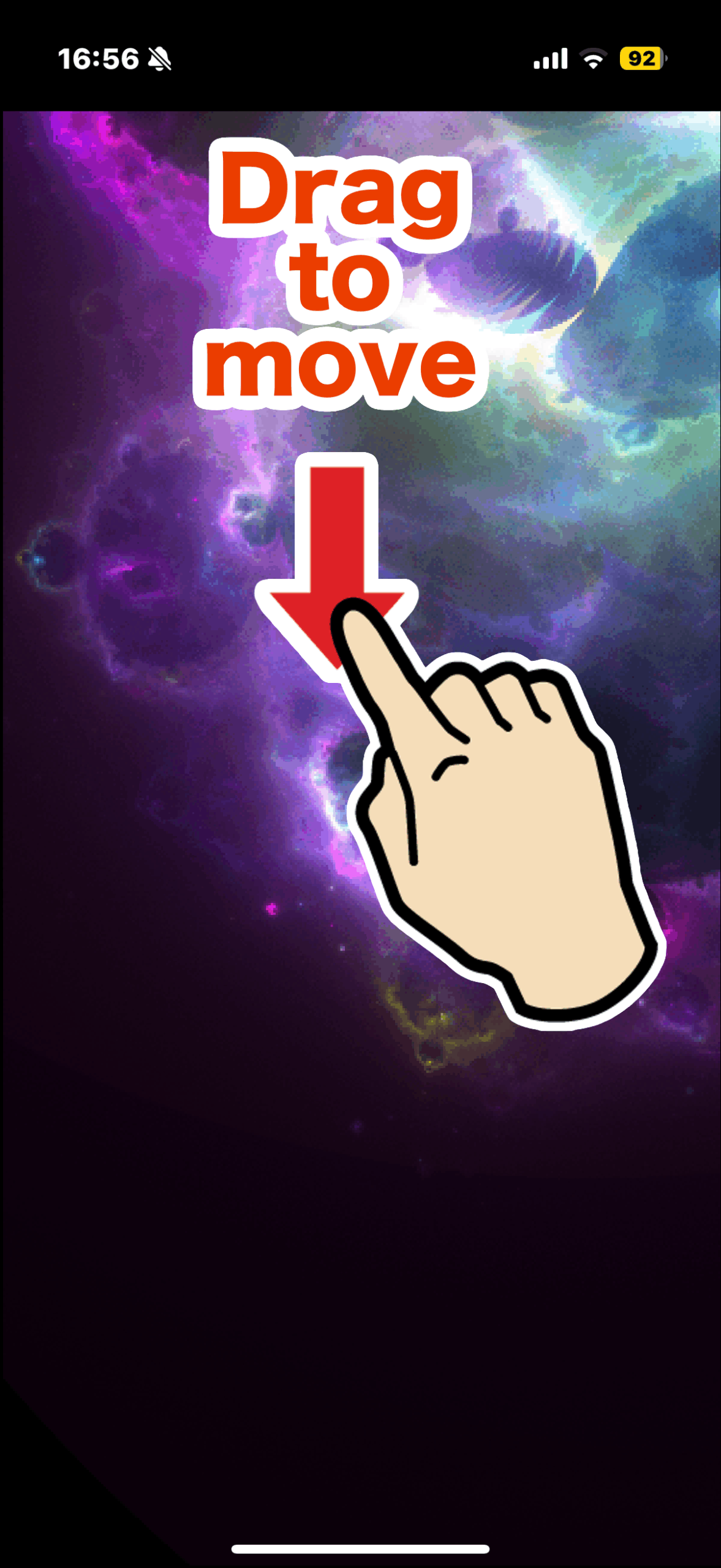
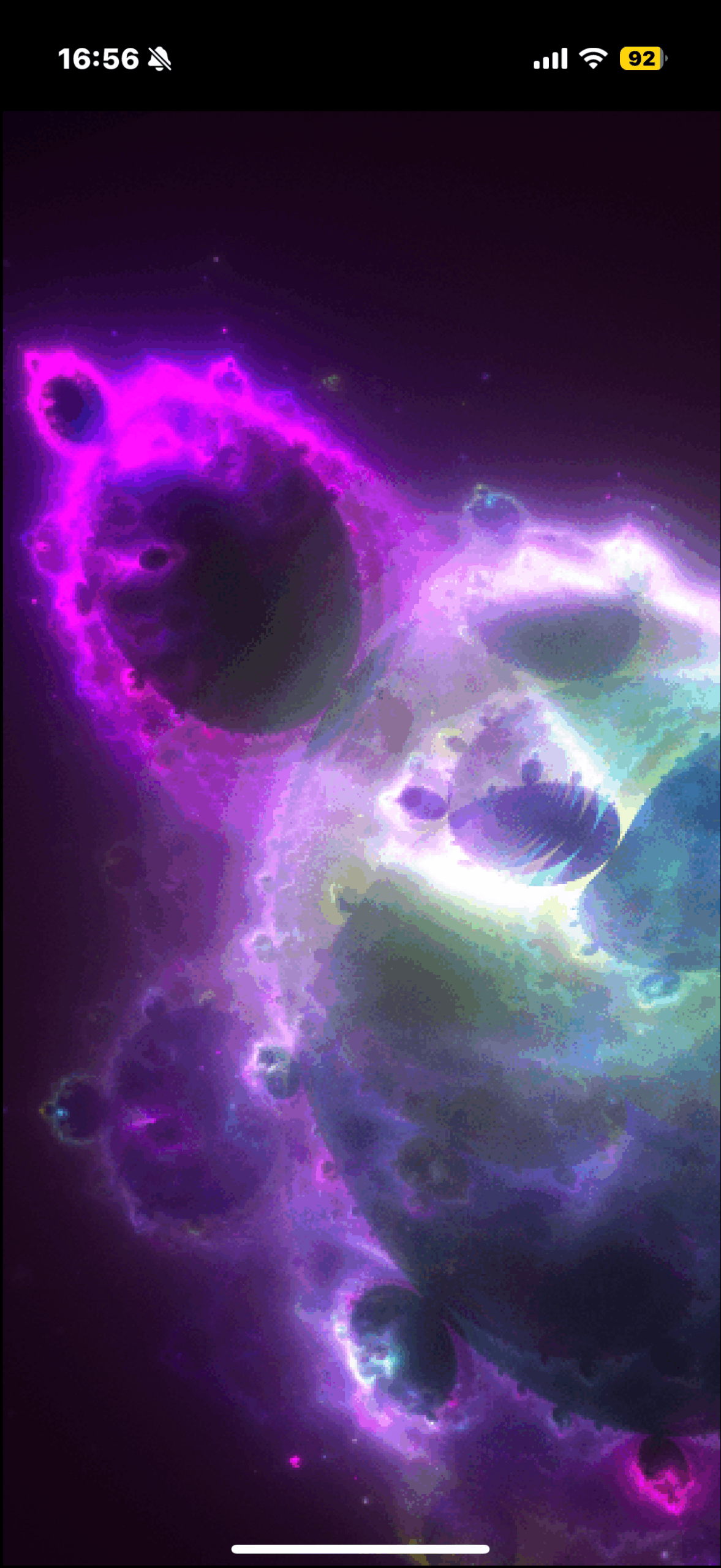
Pinch to zoom
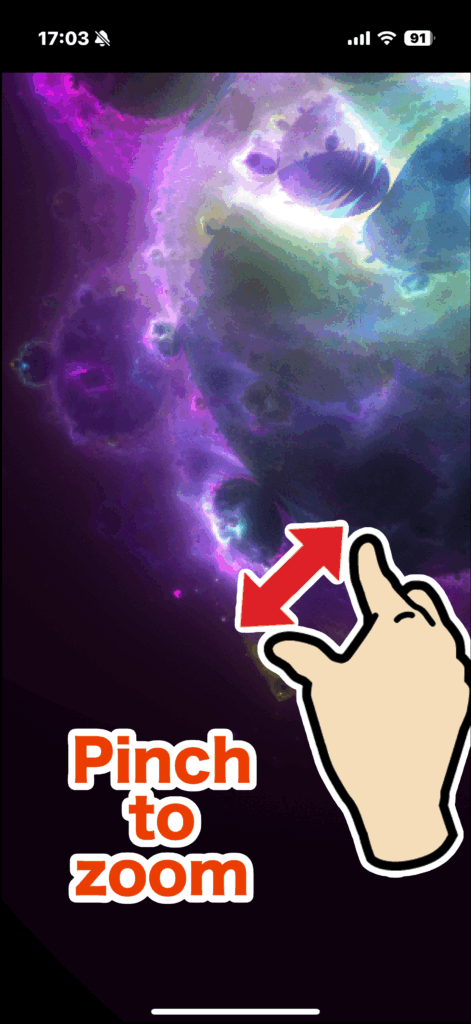
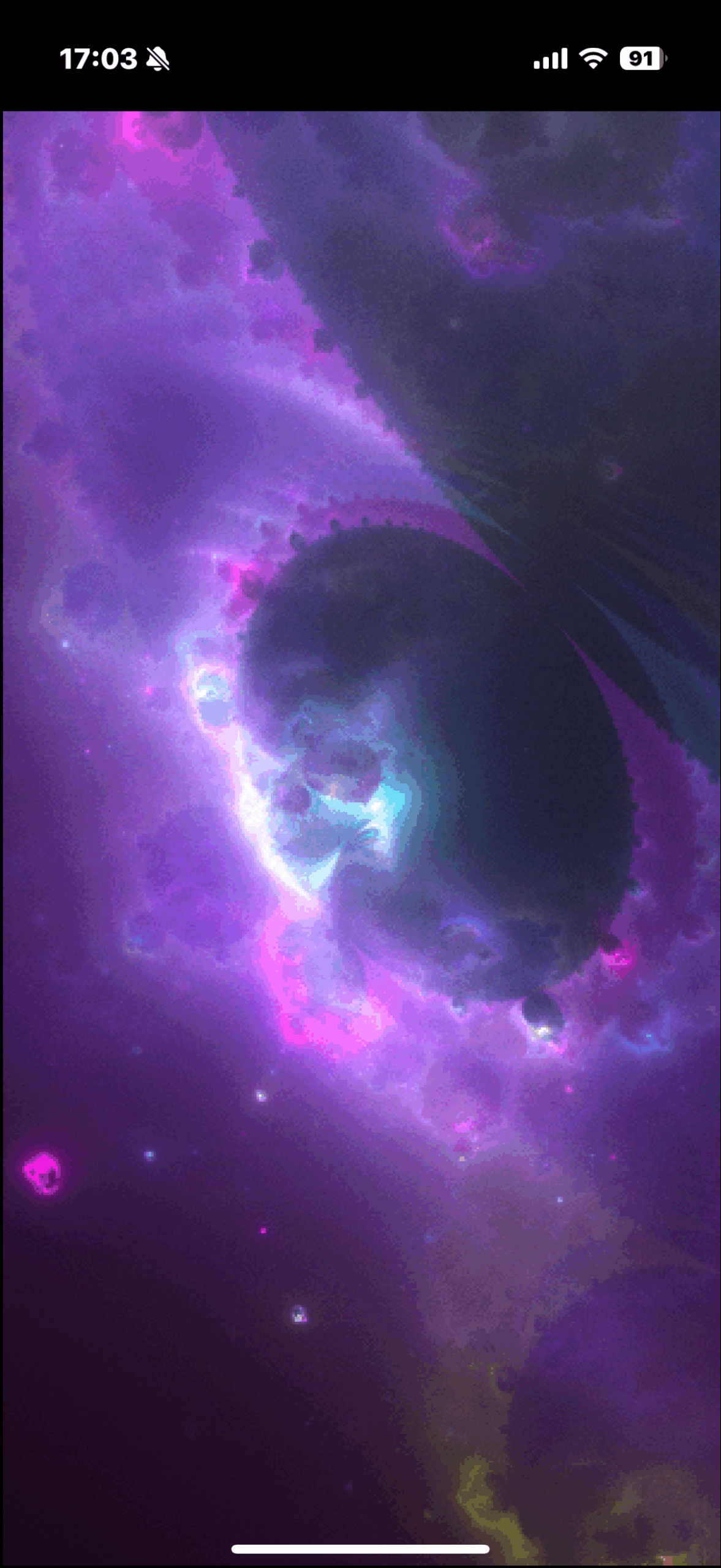
Show/hide menu
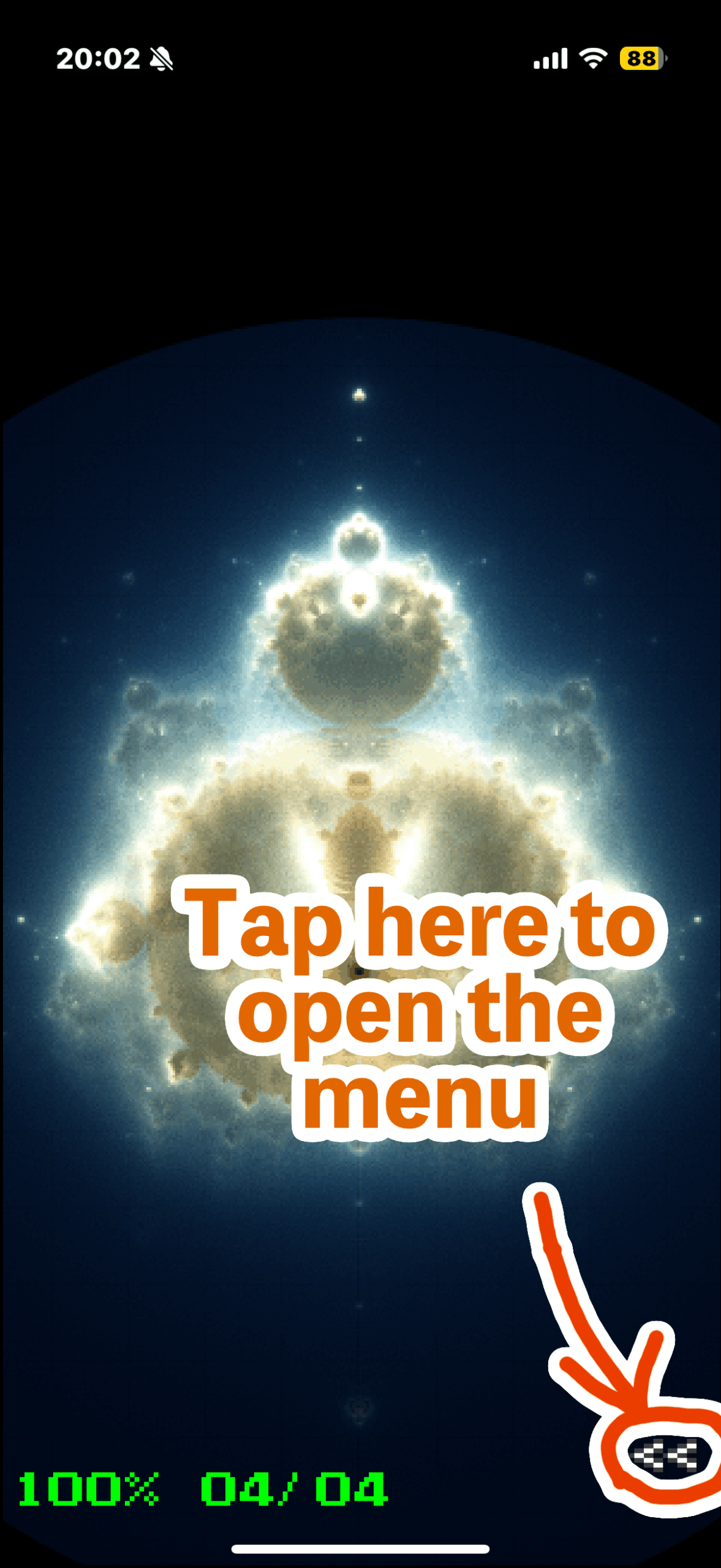
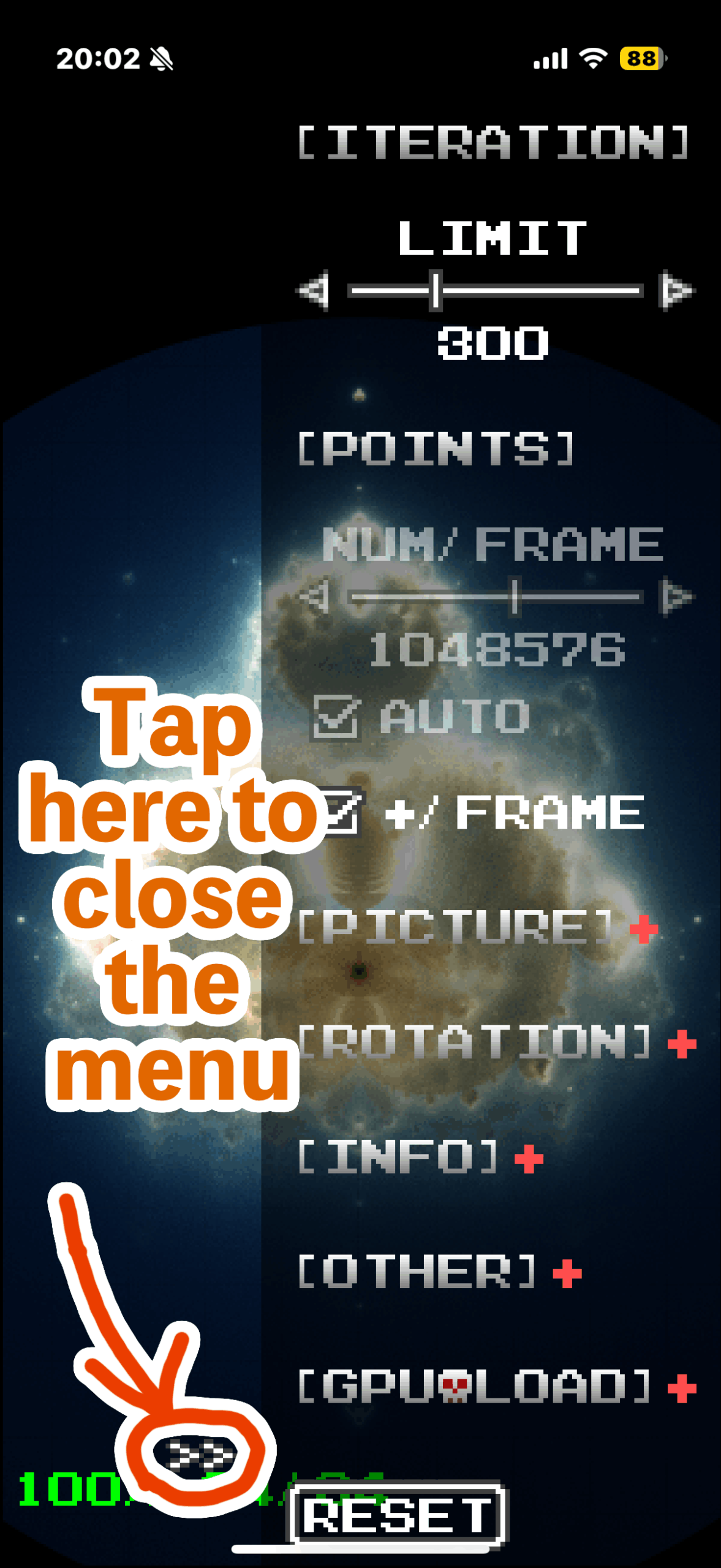
Setting items
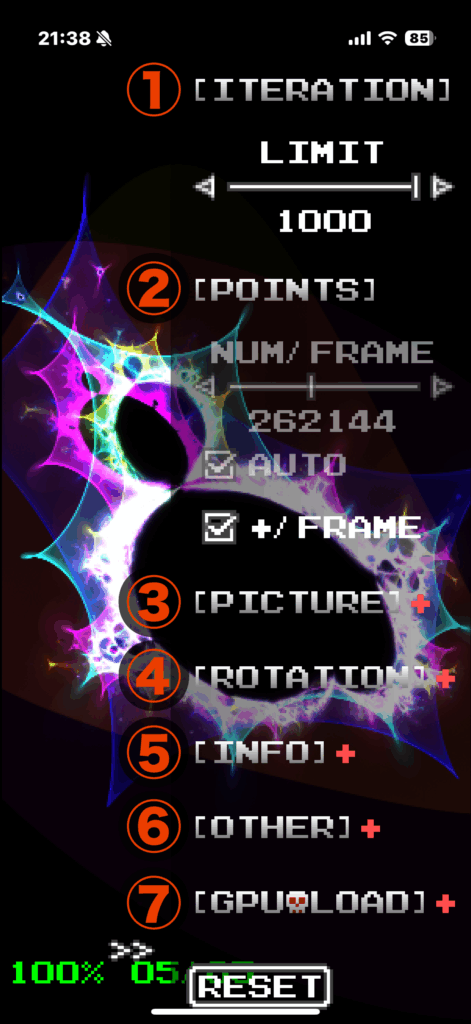
① ITERATION
The Buddhabrot set is an image that emerges by repeatedly calculating the following equation and plotting the path of Zn if the calculation diverges.
Zn+1 = Zn * Zn + C
Section ① controls the number of these calculations.
LIMIT
Specify the maximum number of iterations.
The larger this value, the more points are judged to “diverge” and are included in the set. This reveals intricate and beautiful details, such as spirals, fractal patterns, and fine filaments at the boundaries of the set, with greater clarity.
By utilizing section ⑦, it is possible to specify a total of up to 20,000 iterative calculations.
② POINTS
The Buddhabrot set is created by gathering a large number of dots. In the image, areas where many dots gather become bright, while areas with few dots remain dark.
For example, imagine the night sky. The Milky Way, where stars are densely packed, appears bright, but areas with sparse stars look dark. The Buddhabrot set works on the same principle.
Furthermore, the more dots you use to draw the image, the clearer and sharper it becomes. This is similar to how a photo with a higher pixel count looks more detailed.
In section ②, you control this number of dots.
NUM / FRAME
Here you can specify the number of points drawn per frame. While iPhones and iPads typically refresh the screen at 30 to 60 frames per second (fps), making this value large will allow for faster drawing but may cause an unstable frame rate.
Conversely, setting a smaller value will result in a stable and smooth frame rate, but it will take longer to complete the drawing.
Please note: This setting is automatically adjusted to prevent the iPhone’s rendering load from becoming too high when the next AUTO check is on.
AUTO
When this setting is on, the number of points drawn per frame (NUM / FRAME) is automatically adjusted to prevent the iPhone’s rendering load from becoming too high.
Please note: This setting is on by default. To turn this off and manually specify the NUM / FRAME yourself, you will need to use Section ⑦.
+ / FRAME
When on: The number of points specified by NUM / FRAME will be continuously added for each frame render until the app determines, based on the screen size, that the Buddhabrot set has been drawn with sufficient detail.
When off: The drawing process stops after rendering the number of points specified by NUM / FRAME.
③ PICTURE
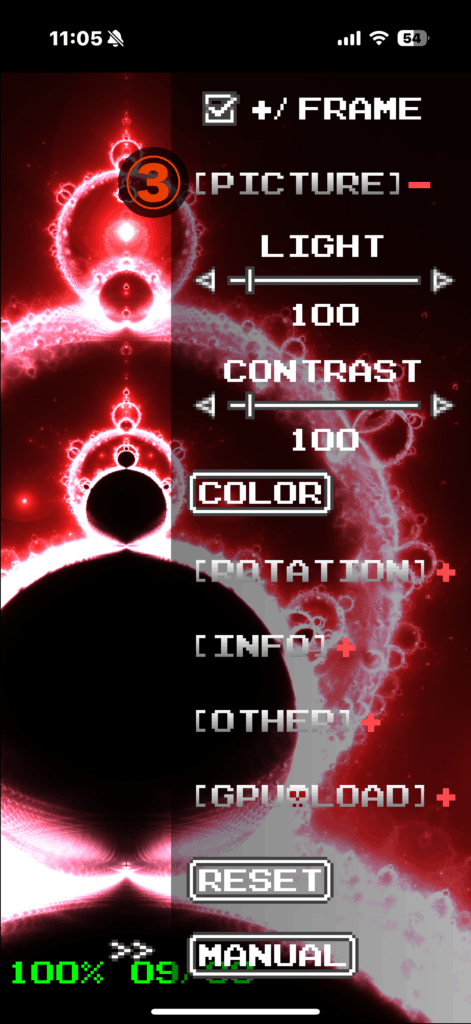
This section allows you to adjust the image’s brightness, contrast, and hue.
Brightness: Adjusts the overall average brightness of the image.
Contrast: Adjusts the difference between light and dark areas in the image.
Hue: Selects the color tone of the image from 12 available patterns.
Note: Tapping the red plus (or minus) to the right of a menu title will expand (or collapse) its settings. In the image above, the red plus next to the “PICTURE” title was tapped, which is why the “LIGHT” and “CONTRAST” sliders and the “COLOR” button are expanded and visible.
LIGHT
Adjusts brightness. Increasing the brightness makes the entire image brighter, which can reveal details in dark areas. However, increasing it too much can make the image appear washed out, a phenomenon known as “whiteout,” and may cause details to be lost. The default value is 150.
CONTRAST
Adjusts contrast. Increasing the contrast makes bright areas brighter and dark areas darker. This results in a clearer, more vibrant, and powerful-looking image. However, increasing it too much can cause details to be lost and may result in an unnatural-looking image. The default value is 100.
COLOR
Selects the image’s hue (color tone) from 12 patterns. The coloring is applied according to the number of iterations and the escape (divergence) count during the Buddhabrot set calculation.
④ ROTATION
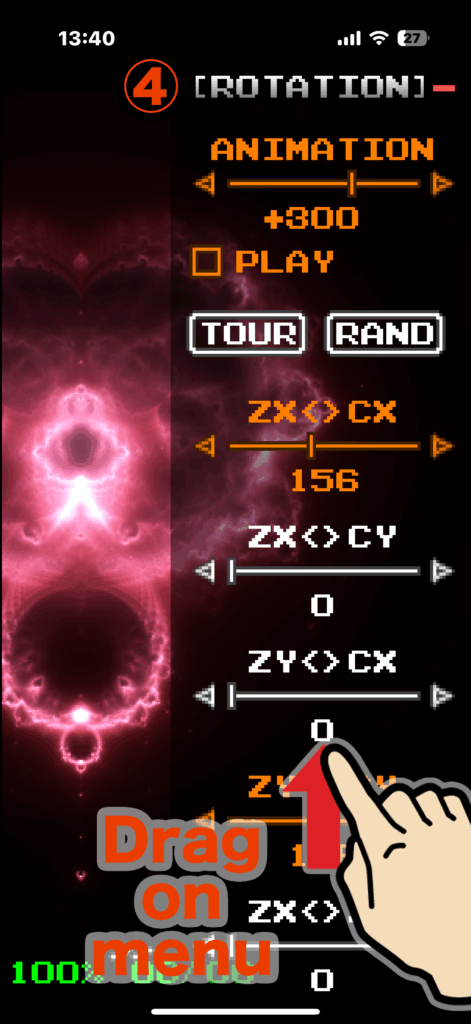
This section allows you to rotate the Buddhabrot set in a 4-dimensional space.
What is 4-Dimensional Space?
The Buddhabrot set is closely related to the Mandelbrot set. The Mandelbrot set is rendered using two axes: the real part (CX) and the imaginary part (CY) of a complex number C. In this case, the starting complex number for the calculation, Z0, is always fixed at 0+0i.
However, in the 4-dimensional Buddhabrot set, this Z0 is also treated as a variable. This means we consider the following four elements as our axes:
The real part of C (CX)
The imaginary part of C (CY)
The real part of Z0(ZX)
The imaginary part of Z0 (ZY)
The space created by these four axes is what we call “4-dimensional space.
We cannot directly see a 4D object with our 3D eyes. Therefore, we “project” the 4D object onto a 3D or 2D plane to visualize it. This is similar to a shadow puppet show: a 3D object (our body) has light shone on it, and we observe the 2D shadow (the puppet) on the wall.
Normal Buddhabrot set: This is like viewing a cross-section (a 2D shadow) of the 4D space, where two axes, CX and CY are fixed.
Rotation of the 4D Buddhabrot set: By changing the “direction” of this shadow projection, we can observe the shadow from various angles. For example, we might fix the CX and ZX axes to view a cross-section, or we might combine the CY and ZY axes.
In other words, rotation in 4-dimensional space means dynamically changing which two axes are combined to display a 2D image. This allows us to see the diverse and complex structure of the 4D Buddhabrot set from many different perspectives.
ANIMATION
Each frame, one-thousandth of the specified value is added to the axis-to-axis rotation angle, causing the Buddhabrot set to rotate. This addition does not occur if the PLAY checkbox is off. This applies to items that are “linked state” (indicated in orange, as described later).
PLAY
Controls whether one-thousandth of the ANIMATION value is added to the axis rotation angle each frame.
TOUR
You can choose from 14 pre-registered rotation patterns for animation.
RAND
Tapping this button allows you to enjoy a random rotation pattern.
ZX <> CX
ZX <> CY
ZY <> CX
ZY <> CY
ZX <> ZY
CX <> CY
The settings above allow you to specify the “rotation angle between axes” using six different patterns, making it possible to rotate the Buddhabrot set in 4-dimensional space.
Note: For details on each axis, please see the section “What is 4-Dimensional Space?” above.
Tapping a label will turn it orange, indicating it is in a “linked state”. Items in a linked state change in unison with each other. They are also subject to the ANIMATION process.
Note: Tapping the upper part of the label allows you to toggle the “Link State.” (This tap area is positioned slightly higher to prevent accidental activation during slider manipulation.)
Note: Drag up or down on the menu to scroll through its contents. Please be careful not to touch the slider when scrolling, as its value will change immediately upon being tapped.
⑤ INFO
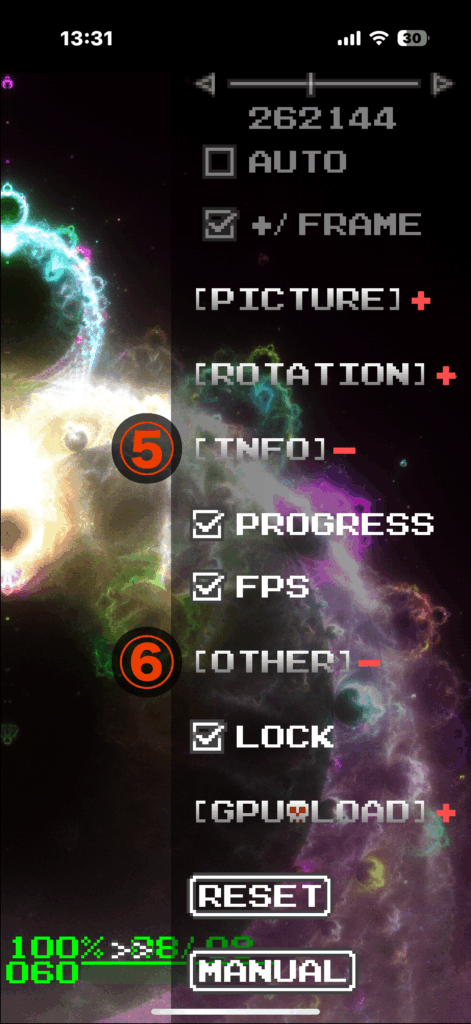
PROGRESS
This shows the drawing progress as a percentage from 0% to 100%. The number to its right is the “POINTS LEVEL,” which indicates the quality of the image. The denominator is the target value, and the numerator is the value of the currently drawing image.
If “+ / FRAME'” in the ②POINTS section is checked on, points are repeatedly added until the drawing is complete, and PROGRESS is useful in this case to check the progress level. While the app automatically determines the denominator for the “POINTS LEVEL” based on the screen size, you can increase this level using the ⑦ section and draw higher-resolution images. When the level increases by one, the number of points drawn quadruples.
FPS
This displays the number of drawing updates per second with a numerical value and a line graph.
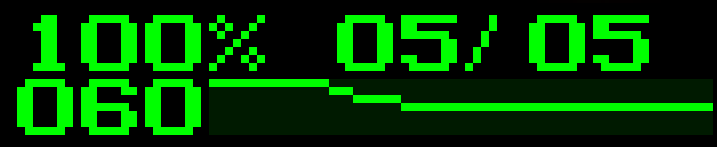
⑥ OTHER
LOCK
This feature locks various operations during a time-consuming drawing process to prevent the drawing from restarting due to taps, pinch gestures, or changes to settings. Even when locked, you can still modify the LIGHT and CONTRAST settings in the ③PICTURE section and toggle the display of PROGRESS and FPS in the ⑤INFO section.
⑦ GPU LOAD
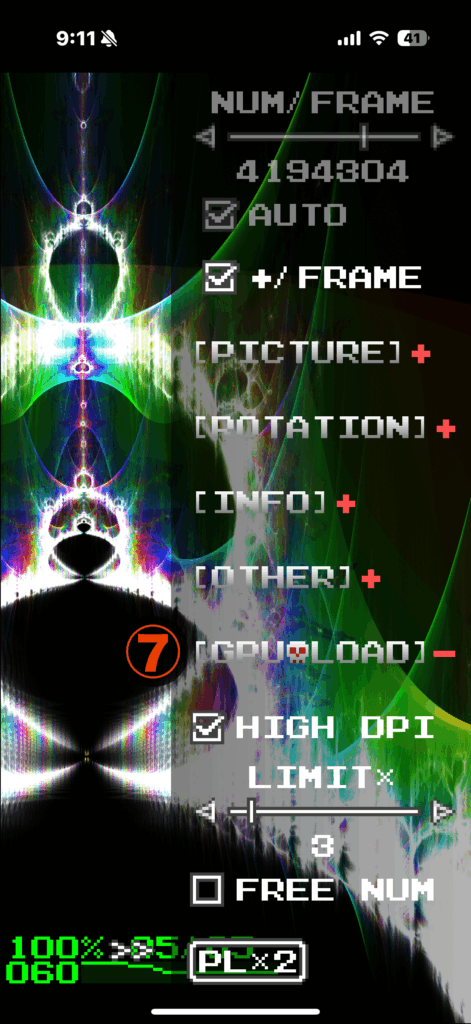
This section covers settings with high rendering loads. If you have a recent iPhone or iPad, we encourage you to use this section to enjoy beautiful, high-quality images.
HIGH DPI
Check this box to generate higher-resolution images. When checked, the number of pixels is four times that of when it is unchecked.
LIMIT *
The iteration limit in Section ① is multiplied by this value (1-20). This allows for a combined maximum of 20,000 iterations.
FREE NUM
By turning this option on, you can uncheck AUTO in Section ①. This allows you to freely specify the NUM / FRAME value.
Note: If the app becomes unresponsive due to the high load, please restart it. The settings in this section are always reset when the app starts, so restarting will return it to a low-load state.
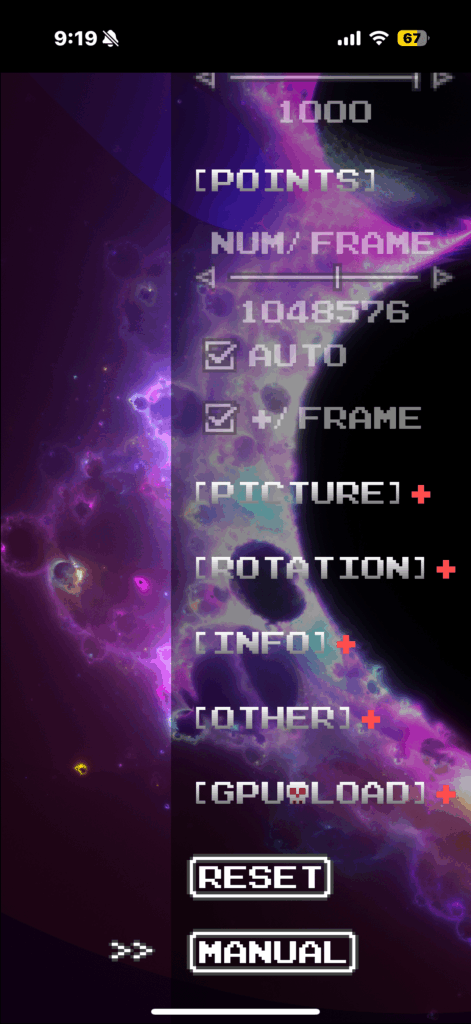
RESET
Resets all settings to their default values.
MANUAL
Opens this page in a web browser.